Fixing my old MacBook
I’ve always been a fan of PC’s and Intel architectures, but decided a few years ago to my a MacBook to basically see what it’s all about…
I have to say that I fell in love with it immediately – not particularly because its easy to use (its not!), or that the GUI is more logical (nope… not that either!), but the fact that it goes from ‘power on’ to ‘surfing the internet’ in about 5 seconds.
I’m not exaggerating here… I always leave it in ‘sleep’ mode, and from opening the lid to surfing the net really is only a few seconds – normally by the time I log in, email is already downloading.
Since I bought my cheap (£995!) plastic-body Mac about 5 years ago, I have religiously upgraded it through from Snow Leopard to Lion, Mountain Lion and now Mavericks. Each upgrade caused a degree of instability for a while, but then settled down. Unfortunately this ‘settling down’ period just hasn’t happened with Mavericks and that god-awful spinning beach-ball has almost driven me to throwing my poor little MacBook at a wall or start stamping on it repeatedly…
Finally this weekend I could take no more and decided to ‘wipe it’ and start again – all I can say is “why didn’t I do this sooner…”
Here is the process I used to get my MacBook back to a speedy functioning laptop again:-
- Backup all pictures / music etc.
- Time Machine
- External Drive
- Drag-n-drop over a network share to another PC (This is what I did)
- Make sure you have your Apple App Store email address and password before continuing
- Power off the Mac
- Press and Hold Command and R whilst powering on and keep holding them down until recovery screen appears (read this: http://www.apple.com/osx/recovery )
- Select Disk Utility and then select Wipe Disk
- Wipe the main MacBook Drive
- Close the Disk Utility tool and return to the Recovery Screen
- Select Reinstall OS X and follow the on-screen instructions (it will ask you for a WiFi password and Apple App Store credentials to confirm you have a MacBook)
That’s it! After the MacBook rebooted and asked me to set region, password etc., all worked super-fast and fuss free.
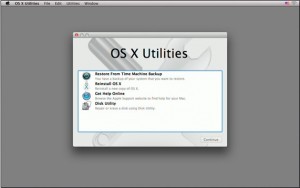
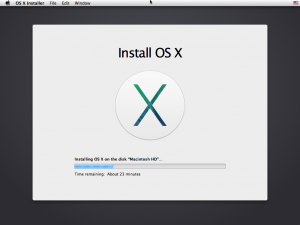
No Responses